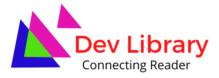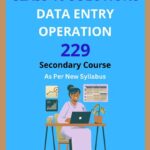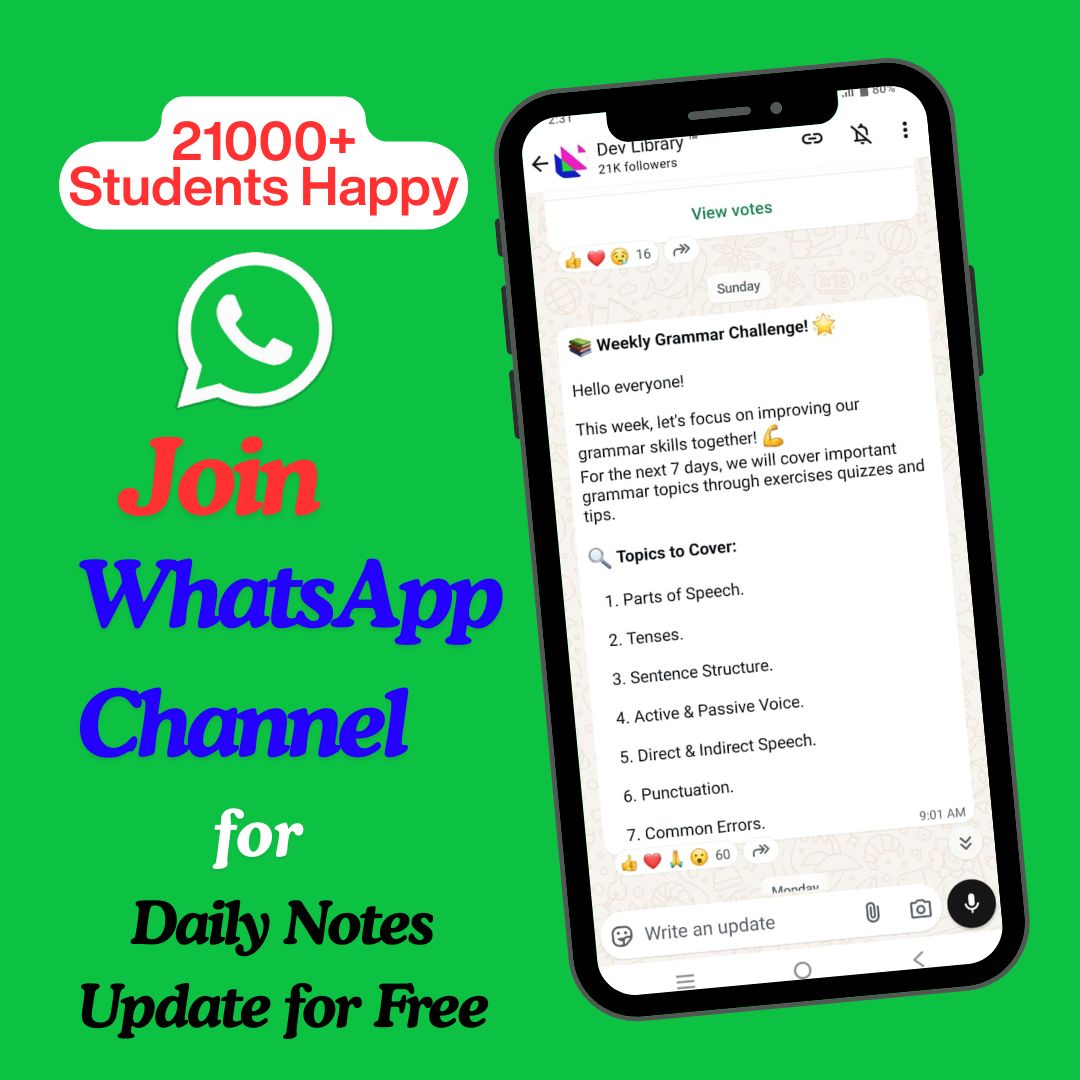NIOS Class 10 Data Entry Operation Chapter 9 Creating Presentation Solutions to each chapter is provided in the list so that you can easily browse through different chapters NIOS Class 10 Data Entry Operation Chapter 9 Creating Presentation and select need one. NIOS Class 10 Data Entry Operation Chapter 9 Creating Presentation Question Answers Download PDF. NIOS Study Material of Class 10 Data Entry Operation Notes Paper 229.
NIOS Class 10 Data Entry Operation Chapter 9 Creating Presentation
Also, you can read the NIOS book online in these sections Solutions by Expert Teachers as per National Institute of Open Schooling (NIOS) Book guidelines. These solutions are part of NIOS All Subject Solutions. Here we have given NIOS Class 10 Data Entry Operation Chapter 9 Creating Presentation, NIOS Secondary Course Data Entry Operation Solutions for All Chapters, You can practice these here.
Creating Presentation
Chapter: 9
| INTEXT QUESTIONS |
1. State True or False.
(a) In both Normal view and Outline view you can see: current slide, slide outline, and notes.
Ans: True.
(b) Using the contrasting colours for the text and background to slides is not a good practice.
Ans: False.
(c) While preparing slides use long phrases sentences to convey your message.
Ans: False.
2. How many slide layouts are available in New Slide dialog box?
(a) 7
(b) 9
(c) 14
(d) 17
Ans: (b) 9
3. The PowerPoint dialog box is useful to create a new presentation using:
(a) Installed templates.
(b) Open.
(c) Installed Themes and Blank Presentation.
(d) both (a) and (c) above.
Ans: (c) Installed Themes and Blank Presentation.
4. Which of the following views is shown in the presentation of slides in a conference?
(a) Slide view.
(b) Slide Sorter view.
(c) Outline view.
(d) Slide Show view.
Ans: (d) Slide Show view.
| INTEXT QUESTIONS |
5. (i) How do you move from one slide to another slide?
(a) Using Scroll bars.
(b) Using Next Slide and Previous slide buttons.
(c) Using outline pane.
(d) All of the above.
Ans: (d) All of the above.
(ii) How do you insert text in a slide?
(a) Using outline text.
(b) Inserting text boxes.
(c) Right clicking.
(d) (a) and (b) above.
Ans: (d) Using Outline text and inserting text boxes.
(iii) You can add notes to your slides from:
(a) Slide Sorter view.
(b) Normal view.
(c) Slide Show view.
(d) (a) and (b).
Ans: (b) Normal View.
(iv) Text can be easily inserted into the slides using:
(a) Normal view.
(b) Outline view.
(c) Slide Sorter view.
(d) (a) and (b) above.
Ans: (d) (a) and (b) above.
| TERMINAL QUESTIONS |
1. Explain any three features of PowerPoint.
Ans: Three features of PowerPoint are:
(i) Text slides: On the slide, select the box that contains your text. Select the Animations tab, and then pick an animation, such as Appear, Dissolve in, or Fly In. For some animations, such as Fly In, select Effects Options on the Animation tab to pick a direction for the bullets to fly in from, such as bottom, top, left, or right.
(ii) Conceptual slides: Concept Slides are ready-made slides that you can use to create opening and closing slides, or any other slide to illustrate a concept, relationship, or idea.
(iii) Quantitative charts: qualitative data are words describing a characteristic of the individual. There are several different graphs that are used for qualitative data. These graphs include bar graphs, Pareto charts, and pie charts. Pie charts and bar graphs are the most common ways of displaying qualitative data.
2. Explain any one method of creating a presentation.
Ans: One method of creating a presentation are:
(i) PowerPoint offers three ways to create a presentation: Blank presentation, From Design Template, or From AutoContent Wizard. The Blank presentation option is one of the more commonly used methods. It offers several blank slides, with layouts for text and graphics.
3. Write two ways of changing the view to slide show view.
Ans: Two ways of changing the view to slide show view are:
(i) To access the Slide Show view, click on Slide Show button at the bottom left of the window or select the View → Slide Show command on the menu bar.
(ii) From the taskbar at the bottom of the sliding window, we can access the Slide Sorter view.
4. Explain steps in inserting a text box in a slide.
Ans: The steps in inserting a text box in a slide are:
(i) Outline Text: The outline text can be used to create slides of a similar nature. By using the Outlining toolbar, you can create heads, lists, and paragraphs. Power Point uses the format of your outline to correctly insert text in a slide. Heading 1 becomes the title of a slide, heading 2 becomes the first line of the text box, and so on. When you select a predefined layout and switch over to Outline view as explained earlier, you can see the Outline text options on the left side window. To choose the Outlining toolbar, select the Outline pane next to the slide pane on the left side below the menu bar.
(ii) Text Boxes: The text boxes are the way that PowerPoint puts text on a slide. When you create a slide, and use a specific slide layout, the slide will have one or more text boxes in it. Simply click on the existing text to add new text. If you want to add a new text box to the slide, select the Insert → text Box command on the menu bar and then draw the text box with the mouse at a place where you want to insert the text box.
If you want to resize a text box, follow the steps given below:
(a) Select the text box you wish to resize by clicking on it with
the mouse. A border with eight handles will appear around the text box. The four handles on the corners will resize the length and width of the box at once while the handles on the sides will resize only in one direction.
(b) Click one of the handles as per your requirement and drag it with the mouse. Release the mouse button when it is the size you want to be. Move the text box by clicking and dragging the thick dotted border with the mouse. If you want to delete a text box from a template, simply click the order of the text box, and then press the DELETE key on the keyboard.
5. How do you change the amount of space between lines in a text box?
Ans: Select the text you want to format. On the Home tab, click the Line and Paragraph Spacing command, then select the desired line spacing. The line spacing will change in the document.
6. How do you insert picture bullets in slides?
Ans: To use a picture as a bullet, on the Bullets tab, click picture, and then scroll to find a picture icon that you want to use. To add a character from the symbol list to the Bulleted or Numbered tabs, on the Bullets tab, click the gear icon under Customise, click a symbol, and then click OK.
7. How do you add notes to your slides?
Ans: To add notes to your slides, do the following:
(i) On the View menu, click Normal.
(ii) Select the thumbnail of the slide you want to add notes to.
(iii) The notes pane will appear beneath your slide. Click where it says Click to add notes and type whatever notes you’d like to add.
(iv) To hide the notes pane, click the Notes button.

Hi! my Name is Parimal Roy. I have completed my Bachelor’s degree in Philosophy (B.A.) from Silapathar General College. Currently, I am working as an HR Manager at Dev Library. It is a website that provides study materials for students from Class 3 to 12, including SCERT and NCERT notes. It also offers resources for BA, B.Com, B.Sc, and Computer Science, along with postgraduate notes. Besides study materials, the website has novels, eBooks, health and finance articles, biographies, quotes, and more.