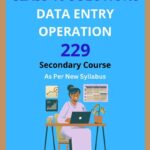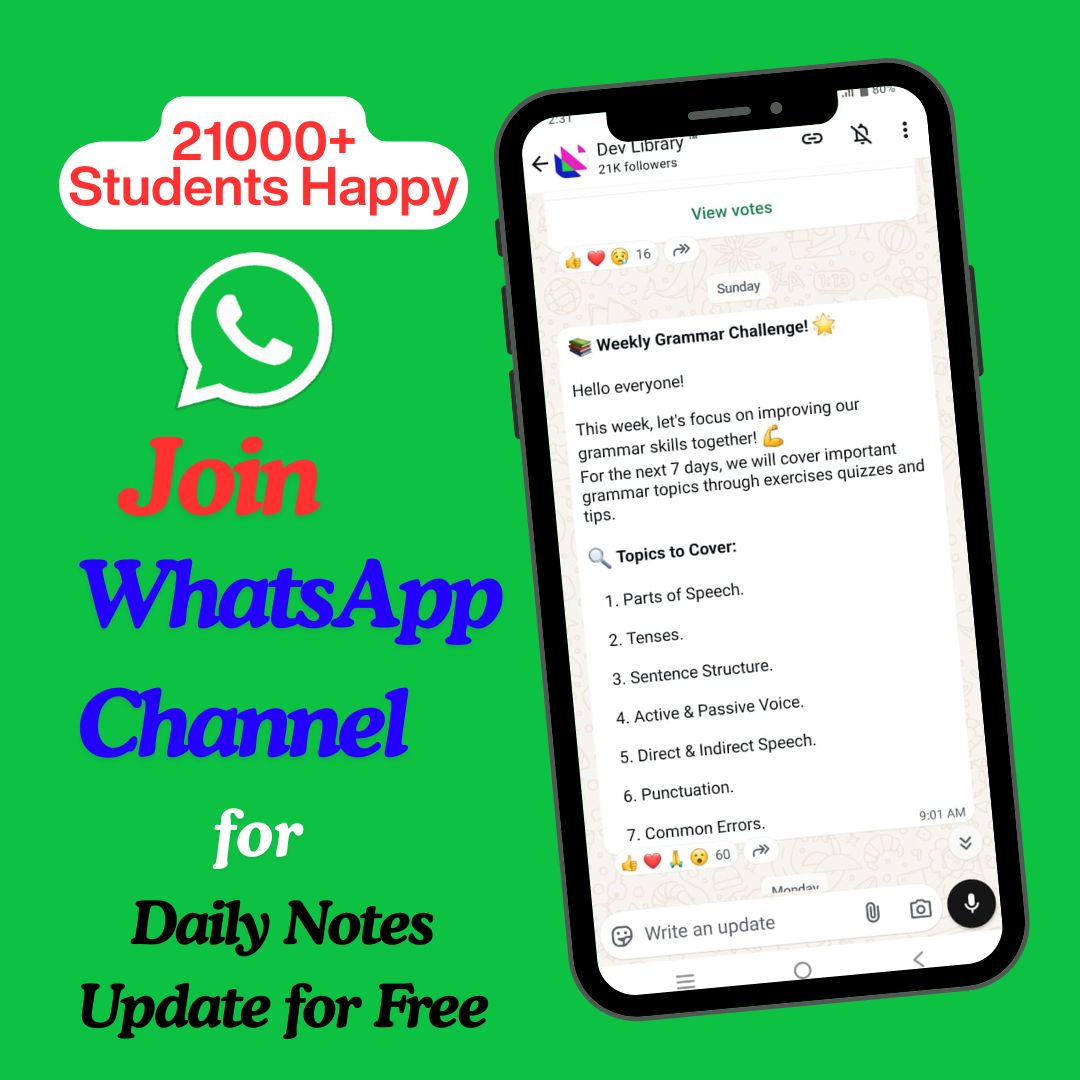NIOS Class 10 Data Entry Operation Chapter 2 Operating System Solutions to each chapter is provided in the list so that you can easily browse through different chapters NIOS Class 10 Data Entry Operation Chapter 2 Operating System and select need one. NIOS Class 10 Data Entry Operation Chapter 2 Operating System Question Answers Download PDF. NIOS Study Material of Class 10 Data Entry Operation Notes Paper 229.
NIOS Class 10 Data Entry Operation Chapter 2 Operating System
Also, you can read the NIOS book online in these sections Solutions by Expert Teachers as per National Institute of Open Schooling (NIOS) Book guidelines. These solutions are part of NIOS All Subject Solutions. Here we have given NIOS Class 10 Data Entry Operation Chapter 2 Operating System, NIOS Secondary Course Data Entry Operation Solutions for All Chapters, You can practice these here.
Operating System
Chapter: 2
| INTEXT QUESTIONS |
1. Write True or False for the following:
(a) Deleted Files or folders are stored in the recycle bin.
Ans: True.
(b) Under Edit menu you can rename the file.
Ans: False.
(c) Windows provides a quick and easy way to install new Software.
Ans: True.
2. Fill in the blanks:
(a) Under file, click …………….. and select folder.
Ans: Right mouse button.
(b) If you drag an item while pressing the …………… you can create a shortcut to the file.
Ans: Right.
(c) When you start the computer system, the task bar appears ………….. on the screen.
Ans: Bottom.
(d) When files or folders are deleted from …………… windows place them in the recycle bin.
Ans: Hard disk.
(e) To select non-consecutive file or folder press and hold down the …………….. key.
Ans: CTRL key.
| TERMINAL QUESTIONS |
1. List out various steps to search for a file or folder.
Ans: Click the Start button, type the file name or keywords with your keyboard, and press Enter. The search results will appear. Simply click a file or folder to open it.
2. Describe the following.
(a) Recycle bin: The Recycle Bin is an analogy to a physical trash can; users place items to be thrown out there, and when the trash can fills up it is emptied. The Recycle Bin is similar as items that are deleted are sent there, then the Recycle Bin may be manually emptied or once it is full, it will remove the oldest files first.
(b) Task bar: The Taskbar is a user interface component in the Microsoft window operating system that allows quick access to open apps, files, and system settings. It is typically located at the bottom of the screen and provides quick access to important features such as the Start menu, the system tray, and the task manager. To start applications, switch between open applications and access system settings, and users can use the Taskbar. Additionally, the Taskbar can be altered to fit the user’s requirements and preferences. For example, the size and placement of the icons can be changed, and new icons for commonly used programs can be added.
(c) Quitting a program: Quitting a program to quit a program, select the close button (×) in the upper-right corner of the window OR Click on File menu and select ‘Close’ option.
(d) File Management in Windows: File management in Windows can be done through Windows explorer or My Computer. Windows Explorer displays the hierarchical list of files, folders, and storage drives (both fixed and removable) on your computer. It also lists any network drives that have been mapped to as drive letters on your computer. Windows Explorer can be used to copy, move, rename, and search for files and folders. For example, to copy a file, you can open a folder that contains the desired file to be copied or moved, and then just drag and drop the file to the target folder or drive.
3. Write down the steps to delete a file or folder from the computer.
Ans: The steps to delete a file or folder from the computer:
(i) Click File Explorer icon.
(ii) Go to the location where you store your file or folder.
(iii) Click the name of the file or folder you wish to delete.
(iv) Press the delete key (on the keyboard) or right click the file or folder and click Delete.
4. What are the steps to install software on the computer?
Ans: The steps to install software in the computer:
(i) Click Start, click Control Panel.
(ii) Double-click Add or Remove Programs.
(iii) Click on Add New Programs, and then select the source where the software to be installed is located such as CD or Floppy drive.
(iv) Follow the instructions on your screen to install the Software.
5. Write down various steps to rename a file or folder.
Ans: The various steps to rename a file or folder are:
(i) Click on Start, and then click on My Documents.
(ii) Click on the file or folder you want to rename.
(iii) Under File, click Rename.
(iv) Type the new name, and then press the ENTER key.
(v) File or folder can also be renamed by right-clicking it and then clicking Rename.

Hi! my Name is Parimal Roy. I have completed my Bachelor’s degree in Philosophy (B.A.) from Silapathar General College. Currently, I am working as an HR Manager at Dev Library. It is a website that provides study materials for students from Class 3 to 12, including SCERT and NCERT notes. It also offers resources for BA, B.Com, B.Sc, and Computer Science, along with postgraduate notes. Besides study materials, the website has novels, eBooks, health and finance articles, biographies, quotes, and more.