NIOS Class 12 Data Entry Operations Chapter 10 Introduction to Internet Solutions to each chapter is provided in the list so that you can easily browse throughout different chapters NIOS Class 12 Data Entry Operations Chapter 10 Introduction to Internet and select need one. NIOS Class 12 Data Entry Operations Chapter 10 Introduction to Internet Question Answers Download PDF. NIOS Study Material of Class 12 Data Entry Operations Notes Paper 336.
NIOS Class 12 Data Entry Operations Chapter 10 Introduction to Internet
Also, you can read the NIOS book online in these sections Solutions by Expert Teachers as per National Institute of Open Schooling (NIOS) Book guidelines. These solutions are part of NIOS All Subject Solutions. Here we have given NIOS Class 12 Data Entry Operations Chapter 10 Introduction to Internet, NIOS Senior Secondary Course Data Entry Operations Solutions for All Chapter, You can practice these here.
Introduction to Internet
Chapter: 10
DATA ENTRY OPERATIONS
INTEXT QUESTIONS
1. Write True or False for the following:
(a) The World Wide Web is a collection of electronic documents called web pages.
Ans. True.
(b) Web server is an electronic document that links to another place in the same document or to an entirely different document.
Ans. False.
(c) POP stands for Post Office Protocel.
Ans. True.
(d) Electronic Mail is a paperless method of sending messages.
Ans. True.
(e) File Transfer Procedure is a commonly used protocol for exchanging files over any network.
Ans. False.
Q. 2. Fill in the blanks:
(a) FTP is used to promote ………………… files.
Ans. Sharing of files.
(b) ……………… is a network protocol used on the Internet.
Ans. Telnet.
(c) …………….. refers to the mail server.
Ans. find information.
(d) A search engine is a program designed to ………………. stored on a computer.
Ans. Find information.
(e) ………………. is the standard for resolving names to addresses.
Ans. DNS.
TERMINAL QUESTIONS
1. Explain the different types of connections available to get connect to Internet.
Ans. Types of Internet Connections:
(a) Dial-up: This is the most common basic type of connection available from ISPs (Internet Server Providers). In Dial-up connection, you use your computer, dial a phone number (provider by ISP) to get connected to server at Providers end through which you access Internet. It means you are not directly connected to Internet; you access the Internet through an Internet Service Provider.
(b) ISDN (integrated Services Digital Network): The process of connecting to server to access Internet is almost same as Dial-up, but it offers connectivity through the use of digital phone lines instead of Analog. It offers Internet connectivity at speeds of up to 128 Kbps, allows the user to receive or make calls simultaneously on the same line. ISDN comes through a regular telephone wire from the telephone pole on the street. The line combines two 64 Kbps channels to offer 128 Kbps bandwidth broken into three bands: One band for the ringing signal of your phone, one band for your telephone conversation, and one band for data transfer.
(c) Leased Line Connection (Direct Internet Access): A “permanent connection” between a computer system (single CPU or LAN, and the Internet). It is generally used by larger institutions, corporate and government agencies. It involves establishing your own Internet gateway (connection) and payment to have a direct full time line with the network. Your computers, in effect, become part of the Net. The main advantage of this connection is that: it is on line-24 hrs a day, seven days a week, (24×7) and provides faster access.
Dedicated links are established through an internet service provider who places a computer-controlled router (message director) at your site. A router is used to connect your local network to the Internet, allow all the members of network to have complete access to Internet.
(d) DSL (Digital Subscriber Line or Dedicated Service Line) Broadband Connection: DSL, an “always-on’ data connection is becoming widely available these days. It can provide an excellent Internet connection. It connects your home or office to the Internet through the same telephone wire that comes from telephone pole on the street. Like ISDN, with DSL, user can make and receive telephone calls while connected to the Internet. The difference between DSL and dialup / ISDN is that a DSL Internet connection uses a high-speed dedicated circuit filtering out.standard phone calls and Internet signals.
2. Explain Internet Addressing Schemes and Domain Name System.
Ans. Internet Addressing Scheme Addresses are just what they sound like a way to identify uniquely an area of the Net or an individual on the Net. The most accurate analogy would be to your home address. This address, when provide fully, uniquely identifies where you live. If someone wants to either send you something or visit you, they must know your address. It is the same way on the Internet. If someone wants to send you something, such as e-mail, they must know your address. If someone wants to retrieve something from a computer on the Internet, they must know the Domain name (unique name to identify a host on the Internet) or the IP address of the computer.
For instance www.nios.ac.in is the domain name of a host computer named nios in the academic area (.ac) belongs to geographical domain India (.in).
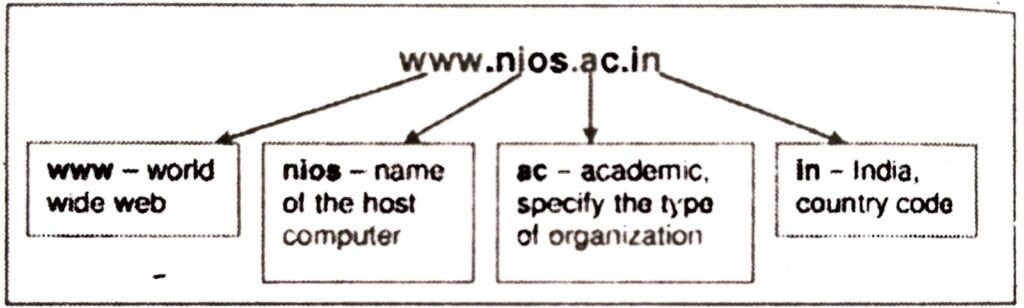
As you read in from the right, the name gets more specific until you reach the name of the individual host computer. The right most (in the above example .in – country code) represents either a type of organization or a country.
Example: www.yahoo.com
(.com – commercial organization)
DNS (Domain Name System): Every host (computer linked to Internet) has a unique host number called IP address. You can connect to any host through IP address only, but it is difficult to remember the 4-digit number of hosts. To resolve this, domain name is the only solution. Domain name, a unique name of the individual host computer on the Internet. Every computer on the Internet now have both a domain name and an IP address. To connect to any host through domain name requires some mechanism that will convert the domain name IP address. DNS, Domain Name System is the standard for resolving names to addresses. It is used mostly to translate between domain names and IP addresses.
3. Define the following terminologies used in Internet:
(i) WWW.
(ii) Hyperlink.
(iii) Web page.
(iv) Website. and
(v) URL.
Ans. Here, we will discuss common internet terms to help you understand the relationship of various Internet technologies.
(i) World Wide Web (WWW): The World Wide Web (“WWW” or simply the “web”) is a collection of electronic documents (called web pages) that are linked together like a spider web. These documents are stored on computers called servers located around the world.
(ii) Hyperlink: It is an element in an electronic document that links to another place in the same document or to an entirely different document or other resource. Hyperlinks usually appear as underlined text and in a different color, but they may also appear as graphics, such as buttons to click. Hyperlinks may be used to link another place in the same page, or another page, to play an audio or video file, to download a file, to set up a message to an email address, and to link to other Internet resources.
(iii) Web Page: A web page (such as the one you are looking at now) is an electronic document written in a computer language called HTML (Hypertext Markup Language). Web pages can contain text, graphics, video, animation, and sound, as well as interactive features, such as data entry forms. Each page has a unique address known as a URL (Uniform Resource Locator) that identifies its location on the server. Web pages usually contain hyperlinks to other web pages.
(iv) Website: A website (often shortened to just site) is one or more web pages, belonging to a particular company, institute, government or an individual. The first page is called the home page, which acts like an index, indicating the content on the site. By default the home page is named as index.htm. From the home page, you can click hyperlinks to access other web pages.
(v) URL (Uniform Resource Locator): Every page on the web has a unique address, called Uniform Resource Locator, URL. A URL indicates where the web page is stored on the Internet. A sample URL might look like the following:
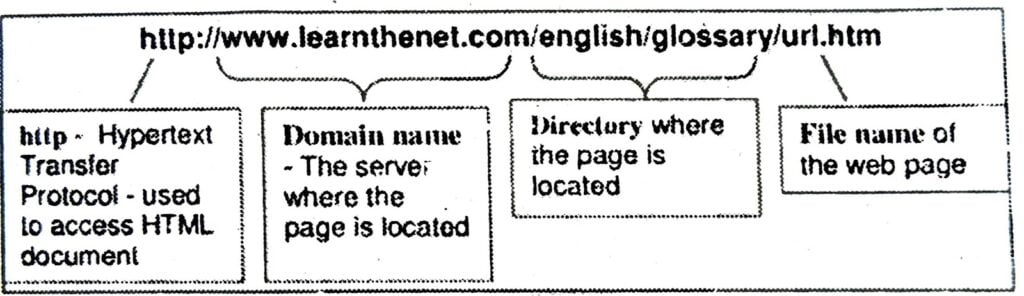
4. Yahoo and Hotmail offer free-email registration. Go to any of these sites and open an email account in your name. Send an email to a friend whose address you know.
Ans. How to send, read and reply to EMails By Internet:
(i) Type in the web address of your mail provider e.g. www.mail.yaoo.com – then login by using your user ID and password.
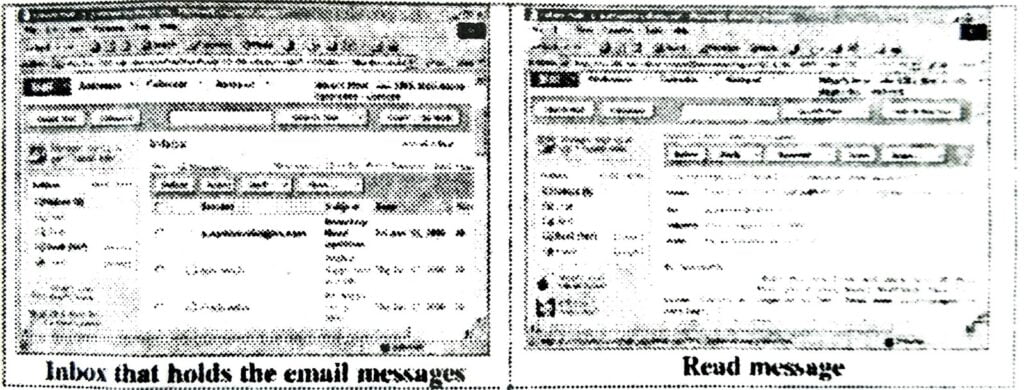
Setting up an Email account
Creating a new email account takes only a few minutes. You have to provide information about yourself and choose an account name and password. Your account name or ID becomes part of your email address. If you open a Yahoo account and choose “sk sharma” as your ID, your address becomes “sksharma@yahoo.com.” Account names can use letters and numbers, such as “pkg2016,” It does not contain any spaces in between.
(ii) Sending a message:
Click on Compose button, it follows the screen:
E-mail messages are similar to letters, with two main parts:
The header contains the name and address of the recipient, the address of anyone who is being sent a copy (cc) and the subject of the message. The body contains the message itself.
(iii) In header section:
Type the e-mail address of the recipient in the “To:” field. For more than one person, e-mail id should be separated by commas. At least one e-mail ID is a must.
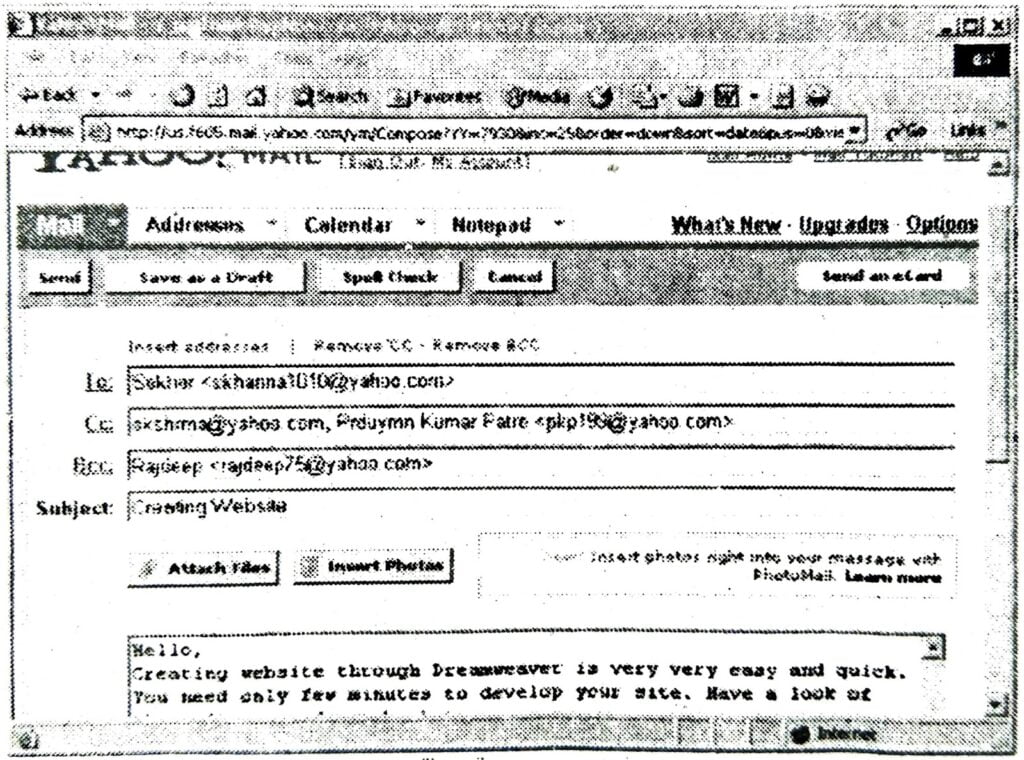
(iv) Type subject of your message in the “Subject:” field.
(v) Use the large text box to enter the contents of your message.
(vi) In the “Ce:” field, enter the email address of those to whom you would like to send a “carbon copy” of your message. All recipients of the message will be able to see that the person you designated as a “Ce:” has received a copy of the message.
(vii) In the “Bcc:” field, enter the email address of those to whom you would like to send a “blind carbon copy” of your message. This is nearly identical to the “Ce:” feature, except that “Bcc:” recipients are invisible to the “To:” and “Ce:” recipients of the message as well as to each other:
(viii) Click on Attach files to attaching file(s) and Insert Photos to attach Photos if required.
(ix) Click on send button to send the message.
Reading, Replying/ Forwarding a message
(i) Click on Check Mail or Inbox to Read/Reply a message, it follows the screen
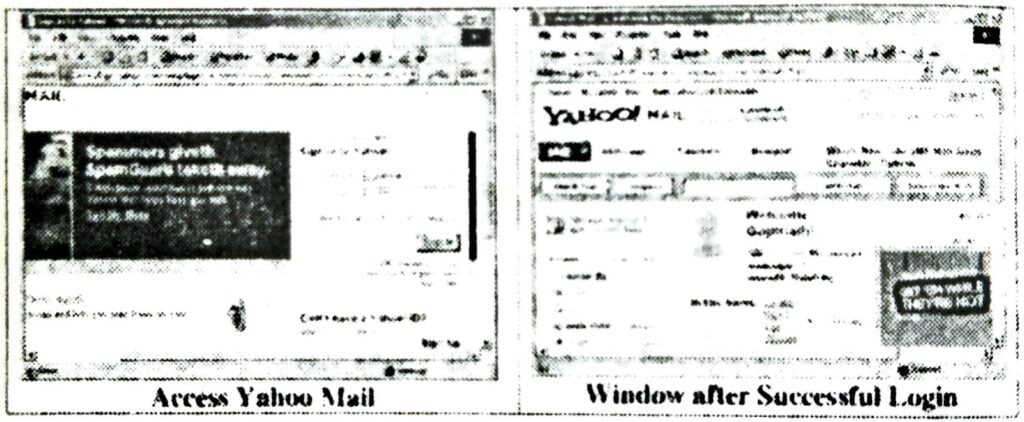
(ii) Click on the subject of the message to read.
(iii) One can Reply/ Forward the message by clicking appropriate button.
5. What do you mean by a search engine?Mention two important search engines available on the Internet? What are basic tips to use to get the best results while searching?
Ans.
Search Engine
The Internet is an amazing resource that provides quick access to all sorts of information. The amount of information, however, is so vast that being able to find what you are looking for is a daunting task. Search engines are the answer.
A search engine is a program designed to help find information stored on a computer system such as the World Wide Web, or a personal computer. The search engine allows one to ask for content meeting specific criteria (typically those containing a given word or phrase) and retrieving a list of references that match those criteria.
Some of the important search engines are:
(i) Google (http://www.google.com).
(ii) Yahoo (http://www.yahoo.com).
(iii) MSN Search (http://search.msn.com).
(iv) Ask Jeeves (http://www. askjeeves.com).
(v) Alta Vista (http://www.altavista.com).
OTHER IMPORTANT QUESTIONS
Q. 1. What is Internet and Describe the applications of Internet?
Ans. The Internet or simply the Net is a worldwide network of computer networks. It is an interconnection of large and small networks around the globe.
With the help of Internet you can:
(i) Exchange messages using email (Electronic mail).
(ii) Transfer files as well as software.
(iii) Browse through information on any topic on web.
(iv) Communicate in real time (chat) with others connected to the Internet.
(v) Search databases of government, individuals and organizations.
(vi) Read news available from leading news groups.
(vii) Send or receive animation and picture files from distant places.
(viii) Set up a site with information about your company’s products and services.
Q. 2. Getting Internet Connection on your computer.
Ans. Any terminal to activate internet services on it require a internet connection from a Internet Service Provider. To have a connection one needs to contact the Internet Service Providers. There are several Internet Service Providers (ISP) in each locality. There are some nominal charges that you need to pay to the ISP for the installation of the connection and for the rent (either monthly or annually). Depending on the requirement you car. choose any one of the available options. If you need a high speed dedicated network then you can opt for a high bandwidth broadband or leased line connection
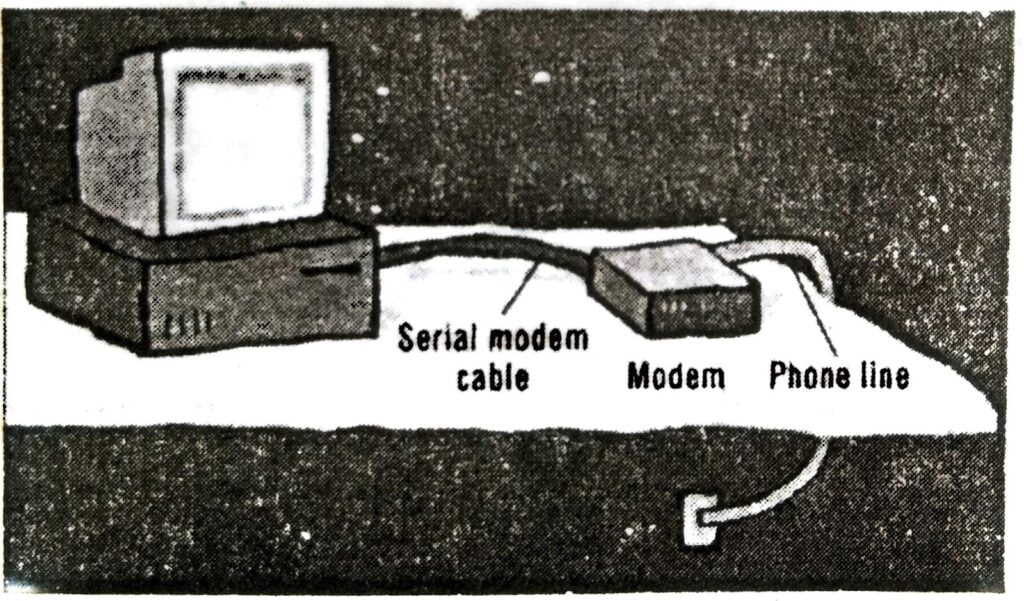
If you need to have connection on a single PC then you choose a low bandwidth or dialup connection. For small services at your hand you can even have mobile phones connected to your Internet. There are many ways to get connected to the Internet.
You can get internet connection in any of the following ways:
(i) Through dial-up connection: User is supposed to get connected to the internet after dialing up the number used for connection. This is useful if your network is either confined to small group of computers or for a single PC.
(ii) Through leased lines: In this a dedicated line is laid specifically for connection.
(iii) Though broadband: In this you can get a broadband connection which provides a high bandwidth for the internet connection. This also provides a good speed.
These days even wireless connections are available. For this you need to have a Wi Fi card attached to your computer which can be useful if you do not have proper place to lay down the wires.
To connect to the Internet you need a PC (personal computer) with requisite software including a browser, a telephone connection or a leased line, and a modem, which allows the PC to communicate with other computers.
Q. 3. How Does Internet Work?
Ans. The thing that characterizes the Internet is how data are transferred from one computer to another. Did you ever wonder what magical things go on behind the scenes that results in a web page being displayed on your screen seconds after you request it? How does the data moves from one side of the world to the other?
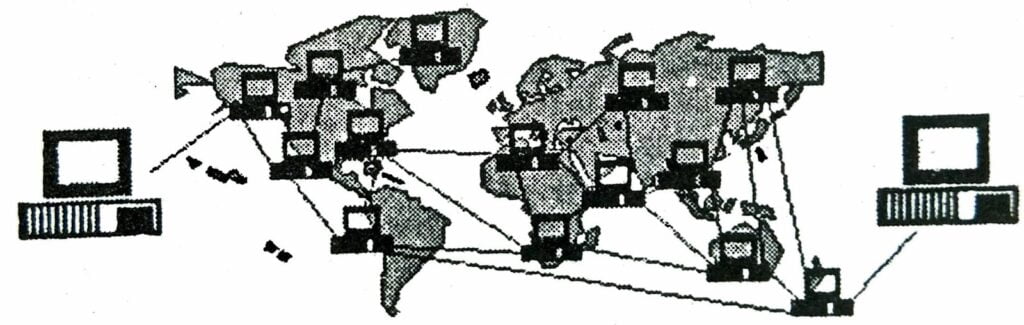
Here is what happens to a piece of data (e.g. a Web page) when it is transferred over the Internet:
(i) It is broken into a lot of same-sized pieces (called packets).
(ii) A header is added to each packet that explains where it came from, where it should end up and how it fits in with the rest of the packets.
(iii) Each packet is sent from computer to computer until it finds its way to its destination. Each computer along the way decides where next to send the packet. This could depend on things like how busy the other computers are when the packet was received. The packets may not all take the same route.
(iv) At the destination, the packets are examined. If there is any packet missing or damaged, a message is sent asking for that packet to be resent. This continues until all the packets have been received intact.
(v) The packets are reassembled into their original form.
Each computer connected up to the Internet has a software called TCP/IP (Transmission Control Protocol/Internet Protocol), which is responsible for receiving, sending and checking packets. TCP/IP is the ‘glue‘ of the Internet.
Q. 4. Explain Used words in Internet?
(i) Web Server.
Ans. Web Server: A Web Server is a computer that stores web pages. It is responsible for accepting request(s) from users and serves them with web pages. Two important web server programs are: IIS (Internet Information server) and Apache, etc. Web servers are connected to the Internet 24 hours a day, seven days a week.
(ii) HTML (Hypertext Markup Language).
Ans. HTML (Hypertext Markup Language): It is a language that consists of certain key words called ‘Tags’, used for writing the documents on the web.
(iii) IP (Internet Protocol) Address.
Ans. IP (Internet Protocol) Address: Computers do not understand letters or symbols that humans use to communicate effectively. Computers understand numbers-specifically, Is and 0s. Thus every host (a computer linked to the Internet) on the Internet has a unique host number. This number is called the Internet Protocol address or IP address.
The IP address is a unique address, generally written in the format xxx.xxx.xxx.xxx, where xxx represents a 3 digit number that varies between 0 and 255. For Example: 192.100.8.56
Q. 5. Explain the various organizational and Geographical domains?
Ans. Various Organizational and Geographical domains are as follows:
(i) Organizational Domains: Typically,
the highest level (rightmost) part of the full domain is a code indicating the type of organization to which domain belongs.
There are different organizational domains indicated below:
| Domain | Purpose |
| ac | academic institutions |
| com | Commercial entities |
| edu | Educational institutions |
| gov | Government institutions |
| net | Network resources |
| org | Non-profit organizations |
(ii) Geographic domains: This represents to which country the domain belongs. This code consists of only two characters, which represent the international country codes.
A few common ones are:
| Domain | Country |
| au | Australia |
| in | India |
| jp | Japan |
| uk | United Kingdom |
| US | United States |
Q. 6. What is a Browser?
Ans. A web browser is the software program, used to access the World Wide Web. A browser (also known as client software) retrieves data from remote web servers and displays a web page. Through this tool the user send their request to Internet server to access the information, Server process the request and responds with required information as a web page to the user.
The most popular browsers are Internet Explorer and Netscape Navigator.
The steps for connecting to a website and explained further:
(i) Types a URL for a website in browser say www.nios.ac.in.
(ii) Your browser attempts to make a connection and sends the request to Web Server.
(iii) The Web Server receives and processes the request.
(iv) The Web Server responds to the request with the home page of the website.
(v) The webpage is displayed by your browser and the connection between the server and your browser is closed.
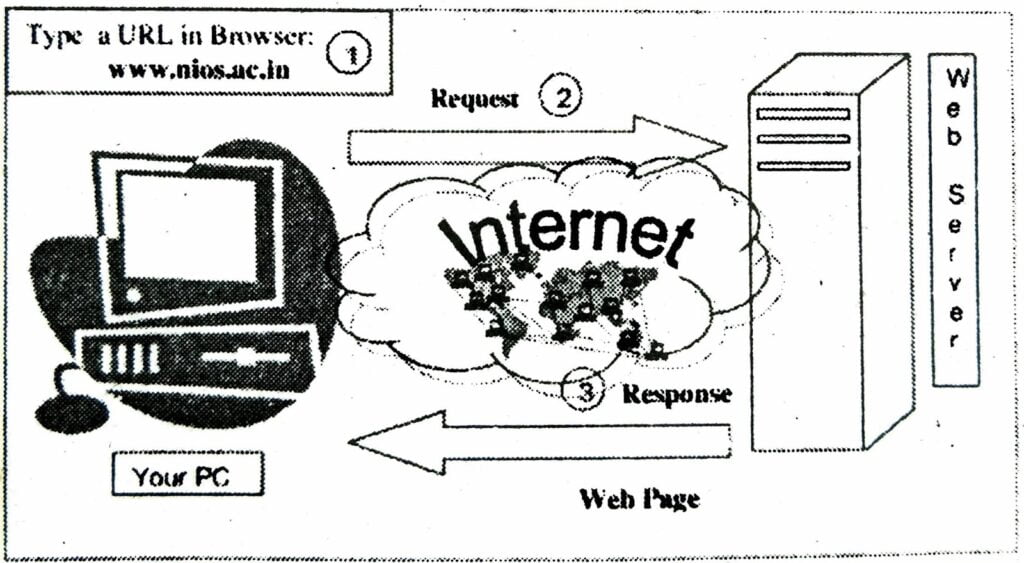
Q. 7. Explain the Microsoft Internet Explorer?
Ans. To open browser Internet Explorer: click on start→All Programs→ Internet Explorer
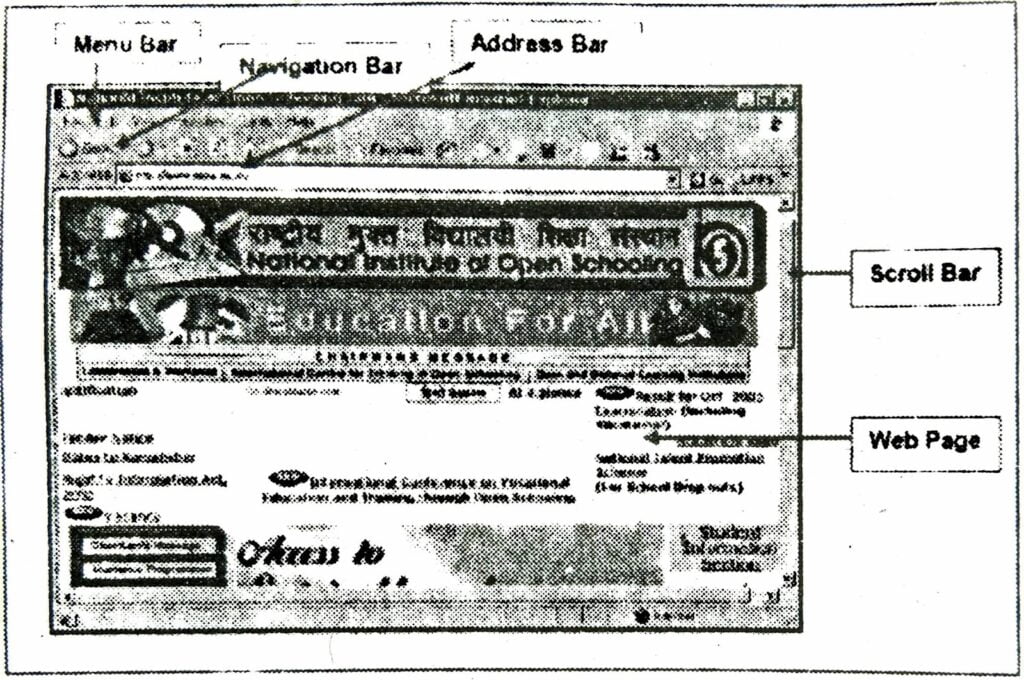
Q. 8. Explain the saving a Web Page.
Ans. When saving a local copy of a webpage, the web browser usually allows a choice to Save file as type:
(i) Text File: Saving the rendered text without formatting or images, and without indicating which words are links or what their destination is.
(ii) Webpage, HTML only: Saving the HTML-file, changing relative links to absolute ones, without images.
(iii) Webpage, Complete: Saving the HTML-file, changing relative links to absolute ones, saving the images and adjusting the references to them accordingly; a separate folder is made in the case of Internet Explorer.
(iv) Web Archive, Single file: Saving the HTML-file including all images, stylesheets, scripts etc. to a single. MHT file. This is supported by Internet Explorer.

Hi! my Name is Parimal Roy. I have completed my Bachelor’s degree in Philosophy (B.A.) from Silapathar General College. Currently, I am working as an HR Manager at Dev Library. It is a website that provides study materials for students from Class 3 to 12, including SCERT and NCERT notes. It also offers resources for BA, B.Com, B.Sc, and Computer Science, along with postgraduate notes. Besides study materials, the website has novels, eBooks, health and finance articles, biographies, quotes, and more.



