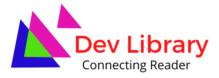Class 10 Employability Skills Chapter 3 Information and Communication Technology Skills Solutions English Medium to each chapter is provided in the list so that you can easily browse through different chapters Class 10 Employability Skills Chapter 3 Information and Communication Technology Skills Question Answer and select need one. Class 10 Employability Skills Chapter 3 Information and Communication Technology Skills Question Answer in English Download PDF. SEBA 10 Elective Employability Skills Solutions English Medium.
Class 10 Employability Skills Chapter 3 Information and Communication Technology Skills
Also, you can read the NCERT book online in these sections Solutions by Expert Teachers as per Central Board of Secondary Education (CBSE) Book guidelines. SEBA SEBA 10 Elective Employability Skills Textbook Solutions are part of All Subject Solutions. Here we have given SEBA Class 10 Elective Employability Textual Question Answer in English for All Chapters, You can practice these here.
Information and Communication Technology Skills
Chapter: 3
| SESSION 1: BASIC COMPUTER OPERATIONS |
| Check Your Progress |
A. Multiple choice questions:
Read the questions carefully and circle the letter (a), (b), (c) or (d) that best answers the question.
1. Which of the following functions is not performed using a mouse?
(a) Turn on.
(b) Hover.
(c) Right click.
(d) Drag and Drop.
Ans: (a) Turn on.
2. What is the term used when you press and hold the left mouse key and move the mouse around?
(a) Highlighting.
(b) Dragging.
(c) Selecting.
(d) Moving.
Ans: (b) Dragging.
3. Here are the steps that take place when starting a computer. Rearrange the steps in the correct order.
(a) Desktop appears after login.
(b) Login screen appears.
(c) Power on Self-Test (POST) starts.
(d) Operating system starts.
(e) Welcome screen appears.
Ans: (c) Power on Self-Test (POST) starts.
(d) Operating system starts.
(e) Welcome screen appears.
(b) Login screen appears.
(a) Desktop appears after login.
B. Subjective questions:
1. What is the function of the ENTER key?
Ans: The label on this key can be either ENTER or RETURN, depending on the brand of computer that you are using. You use the ENTER or the RETURN key to move the cursor to the beginning of a new line. In some programs, it is used to send commands and to confirm a task on a computer.
2. How will you prevent others from using your computer?
Ans: Just like we keep our cupboards locked at home we need to keep our computer locked when we are not working on it. This will ensure that no unauthorised person can see or make changes to our information without taking our permission. To make sure your computer is locked, you have login-IDs and passwords. A login and password is like a key to the lock which allows you to use the computer.
| SESSION 2: PERFORMING BASIC FILE OPERATIONS |
| Check Your Progress |
A. Multiple choice questions:
Read the questions carefully and circle the letter (a), (b), (c) or (d) that best answers the question.
1. Which one of the following shortcut keys is used to paste a file?
(a) Ctrl + c
(b) Ctrl + p
(c) Ctrl + v
(d) Ctrl + x
Ans: (c) Ctrl + v
2. Which of the following is a valid file extension for Notepad file?
(a) .jpg
(b) .doc
(c) .text
(d) .txt
Ans: (d) .txt
3. What keys do you use to copy something?
(a) Ctrl+x
(b) Ctrl+c
(c) Ctrl+z
(d) Ctrl+y
Ans: (b) Ctrl+c
B. Subjective questions:
1. How is a computer file system similar to our physical file system in a school?
Ans: In any school (or office), each teacher has a separate cabinet, where they keep the files of different students or classes on separate shelves. Similarly, information on a computer is stored in electronic files, which can be put into separate folders. It is easier to manage the electronic files as they can be simply copied, moved, renamed or even deleted.
2. What are the steps you will perform to save a text file in Ubuntu?
Ans: (i) To open a text editor, type ‘editor’ in the search dialog box. Then double-click the text editor option. This will open a blank document. In Windows, you can open Notepad and type in the text.
(ii) Here you can add text, such as ‘Neha Tiwari Shakti Nagar, New Delhi, 7856453451.
(iii) To save the file click Save. In the Save As dialog box, browse to the Desktop folder, type the name as ‘Neha’ and click Save.
| SESSION 3: COMPUTER CARE AND MAINTENANCE |
| Check Your Progress |
A. Multiple choice questions:
Read the questions carefully and circle the letter (a), (b), (c) or (d) that best answers the question.
1. What happens if you leave a device plugged in even after it is charged 100%?
(a) It can break.
(b) It can stop functioning.
(c) It can over-heat.
(d) Data can get corrupt.
Ans: (c) It can over-heat.
2. How can an anti-virus protect your device?
(a) It can protect it from over-heating.
(b) It can increase its performance.
(c) It can prevent data from getting corrupt.
(d) It can backup data.
Ans: (c) It can prevent data from getting corrupt.
3. Which option is not required to keep a device cool?
(a) Keep the device unplugged when in use.
(b) Do not cover a laptop with a blanket.
(c) Make sure computer’s CPU fan is working.
(d) Avoid leaving the device in the sun.
Ans: (a) Keep the device unplugged when in use.
4. Which of the following is essential for maintaining keyboard?
(a) Turn the keyboard upside down and shake it to remove foreign material.
(b) Blow dust and other particles with help of a blower.
(c) Use a very dilute combination of soap and water applied with a non-abrasive cloth to remove stains from the keycaps.
(d) All of the above.
Ans: (d) All of the above.
B. Subjective questions:
1. Explain how to clean a computer on a daily basis.
Ans: We need to prepare a plan or a schedule for maintenance to keep the computer running in perfect condition for a long time.
This can include:
(a) Daily Maintenance:
(i) Clean up your e-mail inbox.
(ii) Download e-mail attachments and save in proper folders.
2. How can you increase the performance of a computer?
Ans: If we have been using a computer for a long time we have a lot of unnecessary files and data, such as temporary files and images. When they use too much hard-disk space, the performance of the computer goes down. It is important that we keep cleaning by removing any extra files. We can use some disk cleaner software, which help us clean up the unnecessary files.
| SESSION 4: COMPUTER SECURITY AND PRIVACY |
| Check Your Progress |
A. Multiple choice questions:
Read the questions carefully and circle the letter (a), (b), (c) or (d) that best answers the question.
1. What should you do to ensure secure online transactions?
(a) Lock your computer.
(b) Give credit card or bank details only on safe websites.
(c) Use anti-virus.
(d) Do not use pirated software.
Ans: (b) Give credit card or bank details only on safe websites.
2. Which of the following trap small children into inappropriate relations?
(a) Online predators.
(b) Worms.
(c) Trojan Horse.
(d) Anti-Virus.
Ans: (a) Online predators.
3. What should a strong password consist of?
(a) Only letters.
(b) Numbers and special characters.
(c) Name of a person.
(d) Letters, numbers and special characters.
Ans: (d) Letters, numbers and special characters.
B. Subjective questions:
1. Explain how Trojan Horse virus works.
Ans: A Trojan Horse disguises itself i.e., it appears to be a useful software program but once it reaches a computer it starts behaving like a virus and destroying data.
2. List the various ways you can use to protect your data.
Ans: (a) Use passwords to login to your computer: Use passwords that are difficult to guess. Passwords are difficult to hack if they are a mix of small (For example ‘a b c d’) and capital letters (For example, ‘H J E R’), numbers (For example ‘8 7 6 5’) and special characters (For example, ’% ^ # $’). This would prevent unauthorised people from using your computer.
(b) Install Anti-virus and Firewall: Anti-viruses and Firewall monitor the data coming in and out of a computer and prevent any viruses from entering. Anti-viruses can also detect and clean viruses that may have entered a computer.
(c) Encrypt Data: This is usually done by banks and companies in which important customer information is stored. They can encrypt their entire hard disk using encrypting feature in Windows (Bitlocker). This would force users to use a decryption password (or key) before starting the computer thus preventing unauthorised usage.
(d) Secure sites: Give details of your credit card or bank account only on secure sites. See in the address bar of the browser. If the site address starts with https:// and a lock symbol, then it is safe to give your credit card and bank details.

Hi! my Name is Parimal Roy. I have completed my Bachelor’s degree in Philosophy (B.A.) from Silapathar General College. Currently, I am working as an HR Manager at Dev Library. It is a website that provides study materials for students from Class 3 to 12, including SCERT and NCERT notes. It also offers resources for BA, B.Com, B.Sc, and Computer Science, along with postgraduate notes. Besides study materials, the website has novels, eBooks, health and finance articles, biographies, quotes, and more.