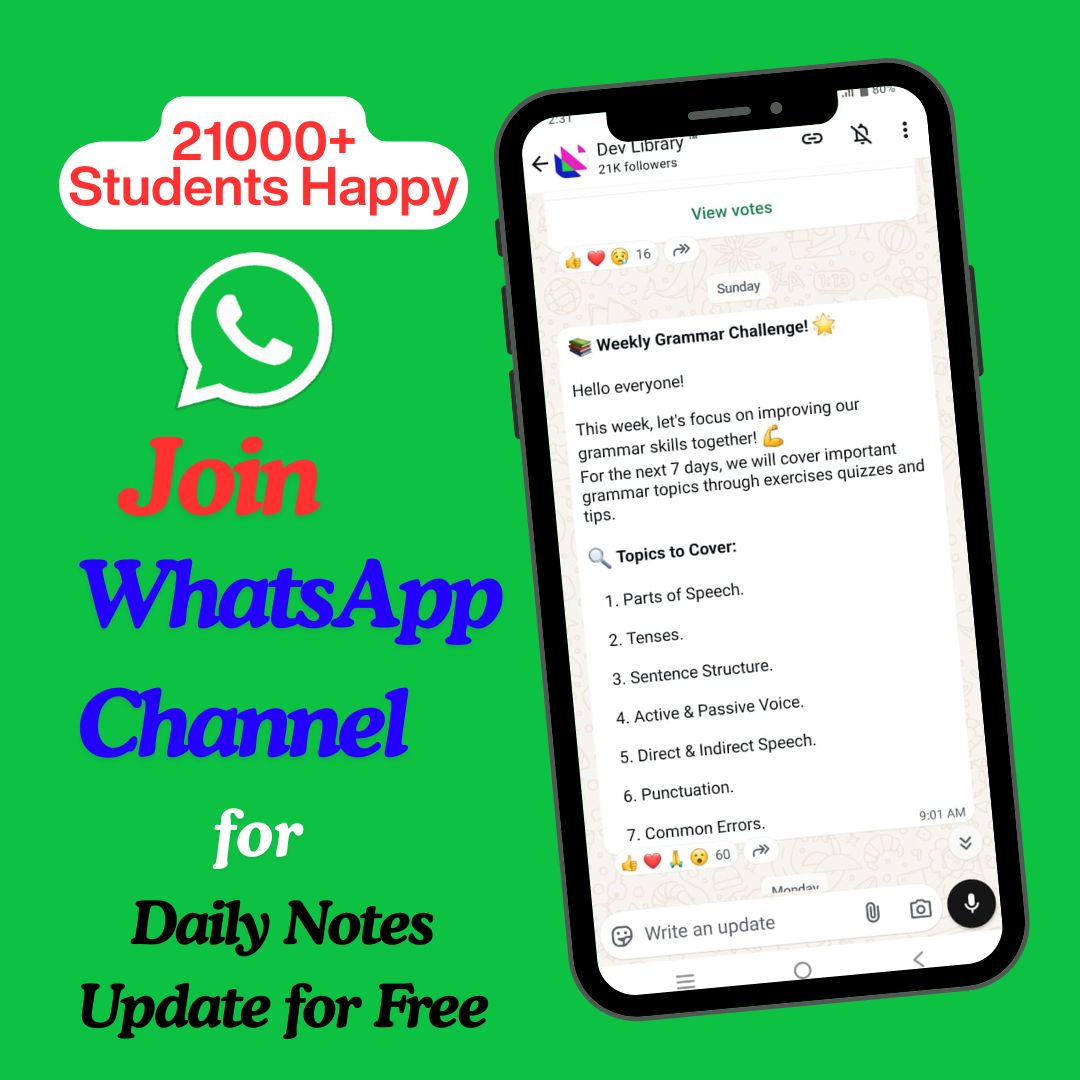Class 12 Media and Entertainment Chapter 2 Surface Shading and Maps Solutions English Medium As Per AHSEC New Syllabus to each chapter is provided in the list so that you can easily browse through different chapters Class 12 Media and Entertainment Chapter 2 Surface Shading and Maps Question Answer and select need one. Class 12 Media and Entertainment Chapter 2 Surface Shading and Maps Notes Download PDF. AHSEC Class 12 Elective Media and Entertainment Question Answer English Medium.
Class 12 Media and Entertainment Chapter 2 Surface Shading and Maps
Also, you can read the NCERT book online in these sections Solutions by Expert Teachers as per Central Board of Secondary Education (CBSE) Book guidelines. AHSEC Class 12 Elective Media and Entertainment Textual Solutions are part of All Subject Solutions. Here we have given AHSEC Class 12 Elective Media and Entertainment Textbook Solutions English Medium for All Chapters, You can practice these here.
Surface Shading and Maps
Chapter: 2
| SESSION 1: SURFACE SHADING AND ITS PROPER |
| Check Your Progress |
A. Multiple Choice Questions:
1. What is the default shader applied to new objects in Autodesk® Maya®?
(a) Phong.
(b) Blinn.
(c) Lambert1.
(d) Anisotropic.
Ans: (c) Lambert1.
2. Which of the following attributes is not typically part of basic surface shading?
(a) Colour.
(b) Specular Highlight.
(c) Texture Bump Map.
(d) Animation Keyframes.
Ans: (d) Animation Keyframes.
3. What does a Bump Map simulate on a surface?
(a) Surface colour.
(b) Transparency changes.
(c) 3D contours and surface irregularities.
(d) Specular highlights.
Ans: (c) 3D contours and surface irregularities.
4. Which shader type is recommended for creating shiny surfaces in animations to avoid flickering?
(a) PhongE.
(b) Blinn.
(c) Lambert.
(d) Anisotropic.
Ans: (b) Blinn.
5. How can you control the transparency of an object in Maya?
(a) By adjusting only the colour attribute.
(b) By modifying the specular shading attribute.
(c) By using a Transparency Map or adjusting the transparency attribute.
(d) By changing the diffuse attribute.
Ans: (c) By using a Transparency Map or adjusting the transparency attribute.
6. Which statement about specular highlights is true?
(a) They depend on the position of the light only.
(b) They are independent of the camera view.
(c) They are controlled by the specular shading attributes and can be coloured.
(d) They are only visible on Lambert materials.
Ans: (c) They are controlled by the specular shading attributes and can be coloured.
7. What is a common use for the Blend Colours utility in Maya?
(a) To adjust the transparency of a material.
(b) To simulate Bump Mapping.
(c) To blend two different colours or maps on a material.
(d) To change the surface reflectivity.
Ans: (c) To blend two different colours or maps on a material.
8. Which shader types have specular highlights by default?
(a) Lambert and Anisotropic.
(b) Phong, PhongE, Blinn, and Anisotropic.
(c) Lambert and Blinn only.
(d) Only Phong.
Ans: (b) Phong, PhongE, Blinn, and Anisotropic.
9. What can affect the size and intensity of a specular highlight on a material?
(a) The object’s position only.
(b) The camera angle and material attributes.
(c) Only the light’s distance from the object.
(d) The shader type and Diffuse Map.
Ans: (b) The camera angle and material attributes.
10. Why might highlights on Phong and PhongE materials flicker during animations?
(a) They do not reflect light accurately.
(b) The specular shading is unstable during camera movement.
(c) The highlights are too diffused.
(d) They lack reflective attributes.
Ans: (b) The specular shading is unstable during camera movement.
| SESSION 2: SHADING NETWORK |
| Check Your Progress |
A. Multiple Choice Questions
1. What is a shading network in Autodesk® Maya®?
(a) A collection of lighting setups in a scene.
(b) A group of connected rendering nodes defining how surfaces look.
(c) A tool for animating objects.
(d) A set of key frames for object movement.
Ans: (b) A group of connected rendering nodes defining how surfaces look.
2. How can you prevent redundant shading networks when importing a scene?
(a) Turn on Remove Duplicate Shading Networks during import.
(b) Use Edit > Delete Shading Networks.
(c) Manually delete each duplicate network in the Outliner.
(d) Adjust settings in the Render View.
Ans: (a) Turn on Remove Duplicate Shading Networks during import.
3. What does the Shading Group Node represent in a shading network?
(a) A node that generates final rendered images.
(b) A combination of materials, textures, and lights for shading.
(c) A node to create new materials.
(d) A node that connects directly to the geometry.
Ans: (b) A combination of materials, textures, and lights for shading.
4. What should you do if you need to adjust connections in a shading group node?
(a) Manually edit the shading group connections.
(b) Delete and recreate the shading group.
(c) Use the higher-level interfaces like Hypershade.
(d) Edit using the Outliner.
Ans: (c) Use the higher-level interfaces like Hypershade.
5. Which of the following best describes a render node?
(a) A node used only for animating objects.
(b) A building block used for rendering effects.
(c) A type of Texture Mapping tool.
(d) A lighting node.
Ans: (b) A building block used for rendering effects.
6. How can you connect nodes in Maya’s Hypershade?
(a) By using the Connection Editor or dragging and dropping.
(b) Only by using default attribute connections.
(c) Only through the Attribute Spread Sheet.
(d) By scripting in MEL.
Ans: (a) By using the Connection Editor or dragging and dropping.
7. What information does the Connection Editor in Maya provide?
(a) Only the colour of a node.
(b) The side-by-side view of connected nodes’ inputs and outputs.
(c) The frame rate of the scene.
(d) The shading group hierarchy.
Ans: (b) The side-by-side view of connected nodes’ inputs and outputs.
8. Which tool is best for fine-tuning non-default connections in a shading network?
(a) Attribute Editor.
(b) Outliner.
(c) Connection Editor.
(d) Graph Editor.
Ans: (c) Connection Editor.
9. What type of information is passed through a green connection line in Maya’s Hypershade?
(a) Single values (e.g., Out Alpha).
(b) Triple values (e.g., RGB or XYZ).
(c) Boolean data.
(d) Array data only.
Ans: (b) Triple values (e.g., RGB or XYZ).
10. What does the blending mode in the options bar control?
(a) The render speed of an image.
(b) How pixels in the image are affected by a painting or editing tool.
(c) The transparency of 3D objects.
(d) The animation path of an object.
Ans: (b) How pixels in the image are affected by a painting or editing tool.
| Session 3: Creating & Assigning Material to Surface |
| Check Your Progress |
A. Multiple Choice Questions:
1. Which of the following is NOT a method to create a material in Hypershade?
(a) Right-click in Hypershade and select a material.
(b) Drag and drop a material swatch from the Create Bar.
(c) Select a material from the Assign Material menu.
(d) Choose a material from the Create Render Node window.
Ans: (c) Select a material from the Assign Material menu.
2. How can a material be assigned to multiple surfaces in Maya?
(a) By right-clicking and selecting “Assign New Material.”
(b) Middle-drag the material swatch over the selected surface(s) in Hypershade.
(c) Using the Channel Box.
(d) By adjusting the material’s properties in the Attribute Editor.
Ans: (b) Middle-drag the material swatch over the selected surface(s) in Hypershade.
3. To assign a material to a selected group of faces on a polygonal surface, which of the following is the correct order?
(a) Right-click the object, select “Assign New Material,” and choose faces.
(b) Shift-select the faces and then drag the material to the selection.
(c) Right-click the material and choose “Assign Material to Selection.”
(d) Press F11, select faces, and apply the material using the Attribute Editor.
Ans: (b) Shift-select the faces and then drag the material to the selection.
4. When using an Artisan brush to assign a shader to polygon faces, what is the first step?
(a) Select the shader in the Attribute Editor.
(b) Select the object for material assignment.
(c) Right-click and assign a material from Hypershade.
(d) Use the Paint Assign Shader option from the marking menu.
Ans: (b) Select the object for material assignment.
5. Which method is used to assign a material to an individual face on a polygonal surface in Maya?
(a) Use the Channel Box to assign material.
(b) Right-click the face and assign material from the marking menu.
(c) Right-click the object and select “Assign Existing Material.”
(d) Use the “Assign Material to Selection” from the Hypershade menu.
Ans: (b) Right-click the face and assign material from the marking menu.
6. In which scenario would you use the “Assign Favorite Material” option in Maya?
(a) To assign a shader to a polygonal surface.
(b) To quickly apply a frequently used material to an object.
(c) When you need to apply different shaders to different faces.
(d) When importing a new material into the scene.
Ans: (b) To quickly apply a frequently used material to an object.
7. Which of the following is the purpose of the “Assign Material to Selection” option in Hypershade?
(a) To assign a material to a group of faces on a polygonal surface.
(b) To create a new material in the scene.
(c) To delete a material from the scene.
(d) To duplicate a material from one object to another.
Ans: (a) To assign a material to a group of faces on a polygonal surface.
8. What happens when a material is middle-dragged over a selected surface in Hypershade?
(a) The material is applied to the entire scene.
(b) The material is assigned to the selected surface(s).
(c) The material is copied to the clipboard.
(d) The material properties are adjusted in real-time.
Ans: (b) The material is assigned to the selected surface(s).
9. What is the primary benefit of using the Artisan brush for assigning shaders to polygon faces?
(a) It allows automatic Texture Mapping.
(b) It enables the application of different shaders to different faces of a model.
(c) It creates a realistic lighting effect for each face.
(d) It assigns a single shader to all faces in the scene.
Ans: (b) It enables the application of different shaders to different faces of a model.
10. Which method can be used to apply materials to multiple objects simultaneously?
(a) Right-click on each object and assign the material separately.
(b) Middle-drag the material over each object individually.
(c) Use the “Assign Material to Selection” option after selecting all objects.
(d) Use the Attribute Editor to apply the material to each object.
Ans: (c) Use the “Assign Material to Selection” option after selecting all objects.
| SESSION 4: TEXTURE MAPS |
| Check Your Progress |
A. Multiple Choice Questions:
1. Which of the following describes the Diffuse Map in Texture Mapping?
(a) It creates transparency and cut-out effects.
(b) It simulates surface relief by changing the geometry.
(c) It applies a Bitmap image to a 3D surface, preserving original pixel colours.
(d) It adds actual surface relief to the geometry.
Ans: (c) It applies a Bitmap image to a 3D surface, preserving original pixel colours.
2. What is the primary function of an Opacity Map?
(a) To simulate light reflections on a surface.
(b) To create transparency and cut-out effects using grayscale images.
(c) To define the colour of a 3D object.
(d) To add bumps and dents to a 3D surface.
Ans: (b) To create transparency and cut-out effects using grayscale images.
3. Which of the following is a characteristic of Bump Maps?
(a) They modify the geometry of a surface.
(b) They use grayscale values to simulate surface relief without increasing polygon count.
(c) They require more rendering time than Displacement Maps.
(d) They cast shadows and receive light like actual surface relief.
Ans: (b) They use grayscale values to simulate surface relief without increasing polygon count.
4. What is the key difference between Bump Maps and Displacement Maps?
(a) Bump Maps alter the geometry, while Displacement Maps simulate surface relief.
(b) Displacement Maps modify geometry, while Bump Maps simulate surface relief without changing geometry.
(c) Both Bump and Displacement Maps modify surface geometry.
(d) Displacement Maps are only used in 2D images, whereas Bump Maps are used in 3D models.
Ans: (b) Displacement Maps modify geometry, while Bump Maps simulate surface relief without changing geometry.
5. Which of the following maps uses grayscale images to modify the surface of a model and creates the illusion of depth?
(a) Diffuse Map.
(b) Specular Map.
(c) Normal Map.
(d) Bump Map.
Ans: (d) Bump Map.
6. What does a Normal Map do in 3D graphics?
(a) It modifies the actual geometry of a surface.
(b) It uses pixel shaders to simulate fine details and surface appearance.
(c) It adds lighting effects based on the intensity of pixels.
(d) It alters the specular highlights on a surface.
Ans: (b) It uses pixel shaders to simulate fine details and surface appearance.
7. Which map is used to create actual surface relief by altering the geometry of a 3D model?
(a) Bump Map.
(b) Displacement Map.
(c) Opacity Map.
(d) Specular Map.
Ans: (b) Displacement Map.
8. What effect does turning on the “Alpha is Luminance” attribute have on a Texture Map?
(a) It makes the surface appear more reflective.
(b) It alters the transparency effect based on pixel intensity, not colour.
(c) It creates a bump effect on the surface.
(d) It enhances the specular highlights.
Ans: (b) They simulate the reflection of the environment on a surface.
9. Which of the following is true about Reflection Maps?
(a) They modify the geometry of a 3D object.
(b) They simulate the reflection of the environment on a surface.
(c) They add glow effects to the surface.
(d) They are used to create shadows on objects.
Ans: (b) They simulate the reflection of the environment on a surface.
10. To create a subtle glow effect in 3D graphics, what should be done?
(a) Increase the brightness of the Glow Map rapidly.
(b) Use a bright Diffuse Map with a bright Glow Map.
(c) Start with a darker Glow Map and gradually increase the brightness.
(d) Decrease the Diffuse Map’s brightness significantly.
Ans: (c) Start with a darker Glow Map and gradually increase the brightness.
| SESSION 5: UV TEXTURE MAPPING |
| Check Your Progress |
A. Multiple Choice Questions:
1. What is the purpose of UV Mapping in 3D modeling?
(a) To increase the polygon count of a model.
(b) To define how a 2D texture will be applied to a 3D model.
(c) To create a light source for the model.
(d) To adjust the size of a 3D model in the scene.
Ans: (a) To increase the polygon count of a model.
2. When assigning textures to a 3D model in Maya, what is the first step after creating the geometry?
(a) Apply the texture directly to the object.
(b) Open the UV Texture Editor to view the UV coordinates.
(c) Adjust the lighting setup in the scene.
(d) Create a material shader for the object.
Ans: (c) Adjust the lighting setup in the scene.
3. What happens when a single texture Bitmap is applied to a cube in Maya without adjusting UVs?
(a) The texture will perfectly fit each face of the cube.
(b) The texture will be stretched across the entire cube, distorting it.
(c) The cube will become invisible.
(d) The texture will appear in grayscale.
Ans: (a) The texture will perfectly fit each face of the cube.
4. In Maya, which tool allows you to adjust the placement of UV coordinates for better texture alignment?
(a) Hypershade.
(b) UV Snapshot.
(c) UV Texture Editor.
(d) Polygon Split Tool.
Ans: (d) Polygon Split Tool.
5. Why would you use the “Split UVs” function in Maya?
(a) To merge multiple UV islands into one.
(b) To break the UVs apart and scale them for better texture fitting.
(c) To convert UVs into polygons.
(d) To rotate the entire 3D model.
Ans: (a) To merge multiple UV islands into one.
6. What is the significance of using a 1024×1024 resolution when taking a UV snapshot in Maya?
(a) It results in the highest possible texture resolution.
(b) It balances texture quality with rendering performance.
(c) It is the default setting for all 3D models.
(d) It produces the smallest file size.
Ans: (b) It balances texture quality with rendering performance.
7. In Photoshop, when working with a UV snapshot, what should you do to ensure transparency is preserved?
(a) Save the image in JPEG format.
(b) Use the “Screen” blending mode if not saved as PNG.
(c) Apply a gradient layer.
(d) Set the image mode to RGB.
Ans: (a) Save the image in JPEG format.
8. When texturing a 3D model in Maya, why is it important to use multiple layers for different texture parts in Photoshop?
(a) To make the texture process faster.
(b) To allow easy modifications, colour corrections, and transformations.
(c) To reduce memory usage during rendering.
(d) To prevent UV distortion on the model.
Ans: (d) To prevent UV distortion on the model.
9 How does the resolution of the texture (e.g., 1K, 2K, 4K) affect the final result in Maya?
(a) Higher resolutions improve rendering speed.
(b) Higher resolutions provide more detail but can slow down performance.
(c) Lower resolutions result in more detailed textures.
(d) Texture resolution does not affect render time.
Ans: (a) Higher resolutions improve rendering speed.
10. What should a texturing artist focus on when managing pixel density in a 3D scene?
(a) Maximizing the resolution for the entire scene.
(b) Striking a balance between texture detail and system performance.
(c) Using only low-resolution textures.
(d) Ignoring the resolution to focus on other aspects of modeling.
Ans: (a) Maximizing the resolution for the entire scene.
| SESSION 6: CREATING 3D BUMP MAP |
| Check Your Progress |
A. Multiple Choice Questions:
1. What is the primary purpose of Bump Mapping when applied to a 3D model?
(a) To add realistic surface details without altering the geometry.
(b) To change the shape of the model.
(c) To create a wireframe of the model.
(d) To reduce rendering time.
Ans: (a) To add realistic surface details without altering the geometry.
2. Which mapping technique is used to apply a texture accurately onto a 3D face in Maya?
(a) Vertex Mapping.
(b) UV Mapping.
(c) Procedural Mapping.
(d) Shader Mapping.
Ans: (b) UV Mapping.
3. What does Bump Mapping simulate on a 3D surface?
(a) Colour variations.
(b) Transparency.
(c) Surface roughness and depth.
(d) Lighting effects.
Ans: (a) Colour variations.
4. When creating a 3D human face and texturing it, which tool in Autodesk® Maya® helps visualize the UV layout?
(a) Outliner.
(b) UV Texture Editor.
(c) Hypershade.
(d) Attribute Editor.
Ans: (b) UV Texture Editor.
5. What file format is commonly used for exporting a UV snapshot for further editing in software like Photoshop?
(a) .obj.
(b) .mp4.
(c) .fbx.
(d) .png.
Ans: (d) .png.
6. Which attribute should be modified to link a Bump Map to the texture of a 3D model in Maya?
(a) Colour attribute.
(b) Bump Depth attribute.
(c) Transparency attribute.
(d) Specular attribute.
Ans: (b) Bump Depth attribute.
7. Why is it essential to use high-resolution images when texturing a 3D face?
(a) To decrease file size.
(b) To ensure detailed and realistic textures.
(c) To reduce modeling time.
(d) To increase render speed.
Ans: (b) To ensure detailed and realistic textures.
8. What should you do if the Bump Mapping effect on the face appears too exaggerated?
(a) Increase the model’s polygon count.
(b) Decrease the bump depth value.
(c) Apply a different UV Map.
(d) Change the camera angle.
Ans: (a) Increase the model’s polygon count.
9. In the context of Bump Mapping, what type of image file is typically used to create the effect?
(a) Grayscale image.
(b) RGB colour image.
(c) Transparent image.
(d) Vector image.
Ans: (a) Grayscale image.
10. Which of the following techniques can enhance the realism of a 3D human face in Autodesk® Maya®?
(a) Using only Colour Maps.
(b) Adding Bump and Normal Maps.
(c) Applying low-resolution textures.
(d) Ignoring the UV layout.
Ans: (b) Adding Bump and Normal Maps.
| SESSION 7: SPECULAR MAP |
| Check Your Progress |
A. Multiple Choice Questions:
1. Which function in Photoshop is used to convert an image layer to grayscale when creating a Specular Map?
(a) Brightness/Contrast.
(b) Hue/Saturation.
(c) Desaturate.
(d) Invert.
Ans: (c) Desaturate.
2. What is the purpose of duplicating the layer before starting the Specular Map creation?
(a) To save memory space.
(b) To maintain a non-destructive workflow.
(c) To apply filters faster.
(d) To increase contrast.
Ans: (b) To maintain a non-destructive workflow.
3. When adjusting brightness and contrast for a Specular Map, what are you primarily trying to highlight?
(a) The colour accuracy of the texture.
(b) Areas of the image with varying levels of reflectivity.
(c) Shadows and midtones.
(d) Edges and outlines only.
Ans: (b) Areas of the image with varying levels of reflectivity.
4. Which Photoshop tool or adjustment is used to tweak the levels of brightness and contrast in an image?
(a) Gradient Map.
(b) Levels.
(c) Brightness/Contrast.
(d) Curves.
Ans: (b) Levels.
| SESSION 8: CREATING SEAMLESS TEXTURES IN PHOTOSHOP |
| Check Your Progress |
A. Multiple Choice Questions:
1. What is the first step in ensuring that an image can be seamlessly used as a texture?
(a) Apply a filter to the image.
(b) Trim the image to remove unwanted sections.
(c) Use the Clone Stamp Tool.
(d) Adjust the contrast and brightness of the image.
Ans: (b) Trim the image to remove unwanted sections.
2. Which Photoshop tool is used to select the portion of the image you want to keep for texturing?
(a) Magic Wand Tool.
(b) Rectangular Marquee Tool.
(c) Crop Tool.
(d) Lasso Tool.
Ans: (d) Lasso Tool.
3. After trimming the image, which Photoshop feature is used to move the edges and make them seamless?
(a) Transform Tool.
(b) Offset Filter.
(c) Layer Mask.
(d) Gaussian Blur.
Ans: (b) Offset Filter.
4. When using the Clone Stamp Tool, what is the primary purpose of holding down the Alt key?
(a) To adjust the brush size.
(b) To sample a reference point for cloning.
(c) To invert the brush.
(d) To change the opacity.
Ans: (b) To sample a reference point for cloning.
5. How should the opacity be set for the Clone Stamp Tool when working on rough textures?
(a) 10–20%.
(b) 25–40%.
(c) 50–85%.
(d) 100%.
Ans: (a) 10–20%
6. What type of brush is recommended for creating seamless textures with the Clone Stamp Tool?
(a) Round Brush.
(b) Soft Round Brush.
(c) Chalk Brush or Wet Media Brushes.
(d) Square Brush.
Ans: (c) Chalk Brush or Wet Media Brushes.
7. When painting over a visible line with the Clone Stamp Tool, what should you monitor to ensure the cloning is correct?
(a) The layer opacity.
(b) The brush flow.
(c) The crosshair representing the reference point.
(d) The image resolution.
Ans: (c) The crosshair representing the reference point.
8. What should you avoid when working with the Clone Stamp Tool on the edges of the image?
(a) Cloning multiple times in the same area.
(b) Modifying the image’s brightness.
(c) Overlapping the edge of the image.
(d) Using too large a brush.
Ans: (c) Overlapping the edge of the image.
9. What is the purpose of selecting “Pattern Overlay” in the Layer Styles menu?
(a) To apply a filter to the texture.
(b) To apply the texture as a pattern to a new image.
(c) To add a shadow effect to the texture.
(d) To apply a gradient to the texture.
Ans: (b) To apply the texture as a pattern to a new image.
10. When checking the seamlessness of the texture, what action should be performed in Photoshop?
(a) Use the Gaussian Blur filter.
(b) Define the pattern and apply it to a new canvas.
(c) Resize the image.
(d) Adjust the saturation of the image.
Ans: (b) Define the pattern and apply it to a new canvas.

Hi! my Name is Parimal Roy. I have completed my Bachelor’s degree in Philosophy (B.A.) from Silapathar General College. Currently, I am working as an HR Manager at Dev Library. It is a website that provides study materials for students from Class 3 to 12, including SCERT and NCERT notes. It also offers resources for BA, B.Com, B.Sc, and Computer Science, along with postgraduate notes. Besides study materials, the website has novels, eBooks, health and finance articles, biographies, quotes, and more.